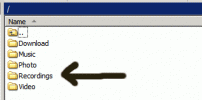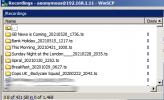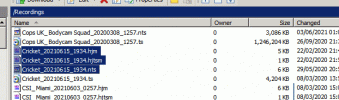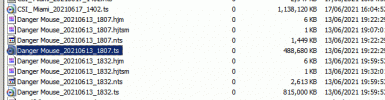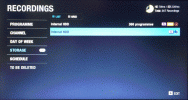Preparation: Create an outline filestore on the USB device.
Connect your USB device to the PC and make sure the format is correct. If not consult your PC's documentation and format the USB as NTFS. You may be able to use another format - just make sure it is compatible with your PC and the Humax and the format does not limit the file size to 4GB.
In the top level of the USB drive create the folders .cache .recordings and .recycleBin . I found Windows had a problem with this, but the folders could be created using a command shell.

Make sure you can see the .recordings folder on the USB drive. If you can't see this check that you can view hidden files on your PC. (You will need to look this up elsewhere as my Windows computer is ancient and I don't have the up-to-date knowledge to help! If you are using a non-Windows PC, I know nothing!)
Method
I shall explain this by means of an example. (Beware there are many images)
I have a HiDef recording of
Danger Mouse (recorded 18:07 on 15/6/21) that I want to download and/or save.
Record a short programme in StdDef (or a radio programme). A one minute programme will do. To avoid confusion I use a radio programme usually with a title I wouldn't normally record. For this example I'm using a Radio 5LSX Cricket commentary.
Make sure you know the IP address of your Humax.
-
F/Settings/Network Settings/Configure LAN/OK note the IP address.
Using the ftp program connect to your Humax (IP address noted above) using the username anonymous and your email address as the password.
When you first login you should be presented with the following list of folders.
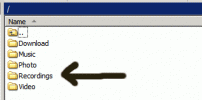
Select Recordings.
If you see folders with names ending .ts and one of these correponds to any of the files you are interested in go to additional steps.*
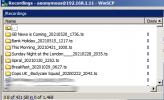
Locate the short programme - for the example Cricket_20210615_1934.
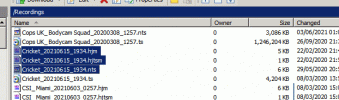
Transfer all the files with this name EXCEPT the .ts to your PC. Locate the HiDef programme you wish to save - example Danger Mouse_20210613_1807.
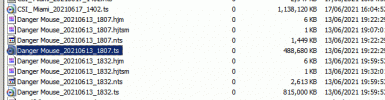
Transfer the Danger Mouse_20210613_1807.ts file to your PC. On your PC copy all the Cricket_20210615_1934 files to the .recordings folder on the USB drive along with Danger Mouse_20210613_1807.ts and rename (on the USB drive) Danger Mouse_20210613_1807.ts to Cricket_20210615_1934.ts.

It might be worth making a note of this renaming - it is possible to download multiple recordings using different short files and it is easy to forget the linkage!
On your Humax, delete the short recording - eg. Cricket R5SX 19:34 on 15/6/21.
-
Recordings/Programmes scroll down to Cricket
+/Delete/OK (assuming only 1 programme with that name)
or -
Recordings/Programmes/Cricket/OK scroll down to the date/time required
+/Delete/OK (more than one programme with that name)
Eject your USB drive from your PC and connect it to the Humax.
If you go to the Recordings screen on your Humax you should find the Cricket programme has reappeared. However, it will be unplayable. The programme will also be listed by the DLNA server.
If you have access to a DLNA client program you can stream Cricket_20210615_1934.ts and save it on your PC.

This "Cricket" file is now the decrypted HiDef Danger Mouse recording.
If you haven't got a DLNA client you can copy the Cricket programme from the USB drive to the internal disk in the Humax. This could take a long time.
-
Recordings/Storage/{USB Device}/Cricket/+/Copy/Internal HDD/OK
{USB device} may show up as a second Internal HDD with no programmes listed.
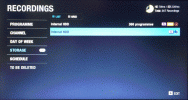
When the transfer has finished you can eject the USB drive
-
F/Media/Video/{USB device}/+/Eject
The programme is NOT playable on the Humax. Go back to your PC and use ftp to transfer the Cricket_20210615_1934.ts from the Humax to your PC a second time. Rename it if you wish. This will be playable on the PC.
If the HiDef programme now plays on your PC, delete the files from the USB drive, delete the Cricket programme from the Humax.
*
Additional steps
If the short (StdDef/radio) programme has a folder with name ending .ts your best bet is to record another one instead until you get one that is a file.
If you find the HiDef programme you want to download has a folder with name ending .ts you will need to insert the USB drive into the rear port and save the recording to the USB drive. The recording will still be encrypted but should end up as a file rather than a folder. Eject the USB device from the Humax. Use the .ts file created by this save in place of the ftp copy in the above method. Delete all but the .ts files. Add the short programme files to the .recordings folder and rename the <HiDef file>.ts file as above. Then follow the rest of the procedure.