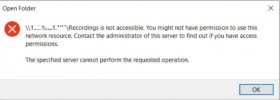funkymikeb
New Member
Hi,
I've just purchased a brand new FVP-5000T and updated it to latest software but I cannot access the Recordings folder via \\<IP Address> from a Windows 10 laptop.
My endgame is to efficiently archive off SD recordings to a NAS (I'm assuming HD recordings have to stay encrypted).
I can see all the folders on the Humax and can write to the Downloads folder but get an error when I try to access the Recordings folder (see attachment).
I've enabled "SMB 1.0/CIFS Client" and "SMB 1.0/CIFS Server" features within Windows 10 to get past a previous SMB1 / not secure error.
Everything is ON on the Humax (e.g. SAMBA / FTP / Network Server).
I can quickly transfer via FTP but I believe the TS files are still encrypted as media players cannot play them.
I've tried but given up transferring via the USB2 ports on the back and side but it takes too long (both seem to be equally slow).
I can also access the recordings on the Humax via Windows Media Player but assume that's using a different protocol to native Windows 10.
Any ideas why I still have no access to the Recordings folder please or an alternative efficient method to archive off the recordings?
I've just purchased a brand new FVP-5000T and updated it to latest software but I cannot access the Recordings folder via \\<IP Address> from a Windows 10 laptop.
My endgame is to efficiently archive off SD recordings to a NAS (I'm assuming HD recordings have to stay encrypted).
I can see all the folders on the Humax and can write to the Downloads folder but get an error when I try to access the Recordings folder (see attachment).
I've enabled "SMB 1.0/CIFS Client" and "SMB 1.0/CIFS Server" features within Windows 10 to get past a previous SMB1 / not secure error.
Everything is ON on the Humax (e.g. SAMBA / FTP / Network Server).
I can quickly transfer via FTP but I believe the TS files are still encrypted as media players cannot play them.
I've tried but given up transferring via the USB2 ports on the back and side but it takes too long (both seem to be equally slow).
I can also access the recordings on the Humax via Windows Media Player but assume that's using a different protocol to native Windows 10.
Any ideas why I still have no access to the Recordings folder please or an alternative efficient method to archive off the recordings?