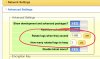Last.To.Know
Member
Is it possible to delete files such as:-
empty_dustbin.20171028042739.log
nugget.20170819181253.log
nugget.20180902154236.log
recmon.20161214002753.log
recmon.20161217235739.log
redring.20180618235636.log
rsvsync.20171221235639.log
Reason: tidiness.
If it is possible, a step by step guide would be appreciated.
empty_dustbin.20171028042739.log
nugget.20170819181253.log
nugget.20180902154236.log
recmon.20161214002753.log
recmon.20161217235739.log
redring.20180618235636.log
rsvsync.20171221235639.log
Reason: tidiness.
If it is possible, a step by step guide would be appreciated.