@mike, welcome on board. I should be on commission with Silicondust

The frequency to use for the guide data should default to one of the HD Muxes, but the option is available to change to a different frequency, for example if you are on the margins of reception and can't get the HD muxes too well you might want to go for a different frequency. All muxes carry the same guide data. Enjoy.
@Black Cloud @tonylon
I've been playing about with the network share, and have been successfully able to get it working for me, so hopefully this will help.
So give this a try:
- Stop the DvrOnTime service
- Change the permissions for the database to allow users to access it. Go to C:\Program Files\DvrOnTime, right click DvrOnTime.mdf and click Properties, then Security, then Edit… give the Users group Full Control, OK to save and repeat for DvrOnTime_log.ldf
- Now set up a new user* in Windows (e.g. a user called DvrOnTime), set a password, make sure the password is set not to expire and also not to need changing at log-in, add the Administrators and User groups to the new user Members Of.
- Now log in as this new User, navigate to the shared drive, i.e. \\NasBox\DvrOnTime, if a password is required, enter a password and make sure to tick the Remember option. This new user should now be able to access the shared folder, if they can't, then this problem needs to be fixed first.
- Log back in as your normal Administrator user, find the DvrOnTime service, right click it and go to the Log On tab, set to Log on as: This account and enter the new DvrOnTime user name and password, click OK.
- Start the DvrOnTime service, it should start normally but now using this special user. In the DvrOnTime settings, set the shared drive and click Save, this should hopefully succeed and the text file is written to confirm read and write access. Test a recording out.
* you could use any existing user of course, but maybe best to set a new one with a password not to expire.
Let me know how your get on.



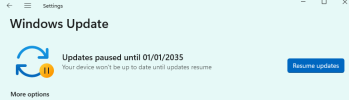
 The frequency to use for the guide data should default to one of the HD Muxes, but the option is available to change to a different frequency, for example if you are on the margins of reception and can't get the HD muxes too well you might want to go for a different frequency. All muxes carry the same guide data. Enjoy.
The frequency to use for the guide data should default to one of the HD Muxes, but the option is available to change to a different frequency, for example if you are on the margins of reception and can't get the HD muxes too well you might want to go for a different frequency. All muxes carry the same guide data. Enjoy.