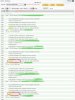Black Hole
May contain traces of nut
For the record, Edimax dongle:
Code:HDRFOX4# iwconfig wlan0 wlan0 RT2870 Wireless ESSID:"XXXXXXXXXXXXXXXX" Nickname:"RT2870STA" Mode:Managed Frequency=2.452 GHz Access Point: 44:94:FC:E8:34:9A Bit Rate=54 Mb/s RTS thr:off Fragment thr:off Encryption key:XXXX-XXXX-XXXX-XXXX-XXXX-XXXX-XXXX-XXXX [2] Link Quality=100/100 Signal level:-57 dBm Noise level:-83 dBm Rx invalid nwid:0 Rx invalid crypt:0 Rx invalid frag:0 Tx excessive retries:0 Invalid misc:0 Missed beacon:0
And my unbranded dongle (after a reboot):
Code:
HDRFOX4# iwconfig wlan0
wlan0 RT2870 Wireless ESSID:"XXXXXXXXXXXXXXXX" Nickname:"RT2870STA"
Mode:Managed Frequency=2.452 GHz Access Point: 44:94:FC:E8:34:9A
Bit Rate=54 Mb/s
RTS thr:off Fragment thr:off
Encryption key:XXXX-XXXX-XXXX-XXXX-XXXX-XXXX-XXXX-XXXX [2]
Link Quality=79/100 Signal level:-61 dBm Noise level:-83 dBm
Rx invalid nwid:0 Rx invalid crypt:0 Rx invalid frag:0
Tx excessive retries:0 Invalid misc:0 Missed beacon:0I expected the Access Point MAC to change.