Black Hole
May contain traces of nut
I was fishing around for a way to create a web page on which I can store links to devices on my home network, so that it would be accessible to all my computing devices. By extension it could also store my web favourites, thus not have to find a link is missing from the favourites list on any particular computer. It would be easy to add a file to the Mongoose server on the Humii, but no guarantee any particular one is turned on an any time. The router would be an obvious choice if it has web server capability, but mine appears not to.
I'm sure there are many ways to do this, but somebody suggested Dropbox and as I have a Dropbox account already that seemed the way to go. What I have now is a .html file I can edit directly in the Dropbox folder on any of my computers (that have Dropbox installed - what it does is sync to your Dropbox account in the cloud, and from there sync to any other computers you have linked to it), and the web browser can have the home page (or a bookmark) set to read that file, bringing up a web page of my favourites links.
The are many ways to knock up a web page (.html file), most word processors will do a crude job, I happen to use KompoZer (an HTML editor).
So far so good, but what about computing devices that do not have the Dropbox app installed to sync the file? The Dropbox account can create a link to any particular file you have synced to the cloud, that can be given to a third party if you want them to be able to download the file (no need for a Dropbox account, and the link is randomised so it is unguessable). You might think this link could be put into the browser address bar to display the home page, but what it actually does is display a Dropbox page with a download link for the file (I tried it!).
However, there is a trick. The shareable Dropbox link looks something like this:
The trick is to replace the "www" with "dl", which magically causes the actual file to be downloaded by the browser, and displayed as a web page.
A Dropbox account is free for 2GB storage, makes it easy to share files between multiple computers by syncing them to the same account - without them having to be in the same location or even the same operating system. Your information is encrypted on the cloud server, and backed up. Other similar services are available.
If you like this and don't already have a Dropbox account, if you let me send a recommendation to your email address (that you then use when registering) I will get an extra 500MB storage per successful referral.
I'm sure there are many ways to do this, but somebody suggested Dropbox and as I have a Dropbox account already that seemed the way to go. What I have now is a .html file I can edit directly in the Dropbox folder on any of my computers (that have Dropbox installed - what it does is sync to your Dropbox account in the cloud, and from there sync to any other computers you have linked to it), and the web browser can have the home page (or a bookmark) set to read that file, bringing up a web page of my favourites links.
The are many ways to knock up a web page (.html file), most word processors will do a crude job, I happen to use KompoZer (an HTML editor).
So far so good, but what about computing devices that do not have the Dropbox app installed to sync the file? The Dropbox account can create a link to any particular file you have synced to the cloud, that can be given to a third party if you want them to be able to download the file (no need for a Dropbox account, and the link is randomised so it is unguessable). You might think this link could be put into the browser address bar to display the home page, but what it actually does is display a Dropbox page with a download link for the file (I tried it!).
However, there is a trick. The shareable Dropbox link looks something like this:
Code:
https://www.dropbox.com/s/<random-string>/Favourites.htmlA Dropbox account is free for 2GB storage, makes it easy to share files between multiple computers by syncing them to the same account - without them having to be in the same location or even the same operating system. Your information is encrypted on the cloud server, and backed up. Other similar services are available.
If you like this and don't already have a Dropbox account, if you let me send a recommendation to your email address (that you then use when registering) I will get an extra 500MB storage per successful referral.


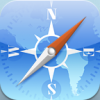

 but not in PC IE8
but not in PC IE8