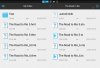sohlinux
Member
Hello,
I enabled recursive auto shrink on my external drive, I allowed it to run for a while then disabled it but it is still continuing to shrink files. how can I stop it?
also what is suppoed to happen to the original files because my hard drive is almost full so are the original files automatically deleted after they are shrunk? and the _shrunk files renamed?
Web interface version: 1.2.2-9
Custom firmware version: 3.03 (build 2368)
Humax Version: 1.03.12 (kernel HDR_CFW_3.03)
I enabled recursive auto shrink on my external drive, I allowed it to run for a while then disabled it but it is still continuing to shrink files. how can I stop it?
also what is suppoed to happen to the original files because my hard drive is almost full so are the original files automatically deleted after they are shrunk? and the _shrunk files renamed?
Web interface version: 1.2.2-9
Custom firmware version: 3.03 (build 2368)
Humax Version: 1.03.12 (kernel HDR_CFW_3.03)
Last edited: