-
 The forum software that supports hummy.tv has been upgraded to XenForo 2.3!
The forum software that supports hummy.tv has been upgraded to XenForo 2.3!
Please bear with us as we continue to tweak things, and feel free to post any questions, issues or suggestions in the upgrade thread.
You are using an out of date browser. It may not display this or other websites correctly.
You should upgrade or use an alternative browser.
You should upgrade or use an alternative browser.
Cannot access Foxsat on network
- Thread starter peterpi
- Start date
Black Hole
May contain traces of nut
Why bother obfuscating? It's not like it matters!I've set up the network address to 192.168.1.xxx
Yeah, well... IIRC Win10/11 don't take kindly to connecting by HTTP to anything, let alone on the local network. You might have to force it.Windows 11 AMD PC.
EEPhil
Number 28
My Windows 11 connects by HTTP on the local network to two of my Humaxes without a problem. The browser just reports the connection as "not secure".Yeah, well... IIRC Win10/11 don't take kindly to connecting by HTTP to anything, let alone on the local network. You might have to force it.
FWIW all IPs are statically set.
192.168.1.1 for PC , .11 for 5000T and .12 for Aura.
Last edited:
antipodean
Active Member
My bet is you don't have the other fields set up correctly.I've set up the network address to 192.168.1.xxx and hit the enter button, It takes a few seconds and I get no errors, but I don't see it on the network.
I've been through all the settings but not found anything that looks like it might help.
Windows 11 AMD PC.
TIA
Pete
Start by setting it up with DHCP, so the other fields get set correctly, then change to manual IP address setting. That is how I do it with my HDR-Fox T2.
EEPhil
Number 28
One possibility is different devices on different subnets. I have to set the IPv4 mask to 255.255.0.0 on my configuration because of a rogue device.My bet is you don't have the other fields set up correctly.
peterpi
Member
Thanks for the quick reply.Define "see".
Set up how? With DHCP or static?
It has a static IP, and I cannot see it on my local network when I enter 192.168.1.123. It also doesn't show up in the client list on my TP-Link Archer router, but that maybe down to the router as it is rather flaky. About time to get a newer one I think. The two T2's on the network work without a problem. I think I'm missing a setting somewhere.
Pete
Black Hole
May contain traces of nut
Do a DHCP, and only then alter the IP address to what you want (last octet only).I think I'm missing a setting somewhere.
peterpi
Member
I put "xxx" as I've tried a few in there. I do get the warning but I proceed anyhow and after a few seconds I get the "This site cannot be reached". As someone suggested I tried using DHCP to configure it but after a few seconds all I get is blanks for device address, the subnet mask & gateway.Why bother obfuscating? It's not like it matters!
Yeah, well... IIRC Win10/11 don't take kindly to connecting by HTTP to anything, let alone on the local network. You might have to force it.
peterpi
Member
I tried using DHCP but all the fields are blank, which suggest it's not connected.My bet is you don't have the other fields set up correctly.
Start by setting it up with DHCP, so the other fields get set correctly, then change to manual IP address setting. That is how I do it with my HDR-Fox T2.
bottletop
Active Member
Either that or you're not using DHCP or faulty cable?I tried using DHCP but all the fields are blank, which suggest it's not connected.
But the way, if you do get a replacement router, how will you set it up?
Eg with/without DHCP? All Ethernet or mixture? Do you have a guide you're following?
You have two T2's that work without issue. What's the settings for those? What's the settings for the router and other devices?
Last edited:
prpr
Well-Known Member
You aren't giving much information (you still didn't define what "see" means). There are 4 items needed to make a network work successfully:It has a static IP, and I cannot see it on my local network when I enter 192.168.1.123.
the IP address, the subnet mask, the gateway address and the DNS address.
Try listing all of those for all the devices in question i.e. the PC, the two T2s, the Foxsat and the router.
It is utterly pointless quoting odd bits of information and expecting somebody else to solve your problem.
It probably won't if you're setting things statically. It's probably just a list of devices which its DHCP server has assigned. But I have no knowledge of the device.It also doesn't show up in the client list on my TP-Link Archer router
Oh God. If you're setting things statically it doesn't even matter.but that maybe down to the router as it is rather flaky.
Change the cable for one that works.I tried using DHCP but all the fields are blank, which suggest it's not connected.
Black Hole
May contain traces of nut
Define "not connected".I tried using DHCP but all the fields are blank, which suggest it's not connected.
DHCP is the process of obtaining a "connection" by negotiation with the router. If DHCP is timing out, there is something wrong with the link between your Foxsat and the router. At the physical level, you only have to look at the lights on the Ethernet port to know whether there is activity (any activity at all).
See above.It also doesn't show up in the client list on my TP-Link Archer router, but that maybe down to the router as it is rather flaky.
It isn't very likely the router isn't working, presuming you are using it for this conversation (particularly if using a mobile or tablet, which are not very amenable to having manual network settings and use DHCP each time)!
peterpi
Member
I've not had time to work on the box for a few days. I had the latest "wimp variant" of Covid, which took me to my bed for just over twelve hours. Since then I've been catching up and I've changed my router. I did delegate changing the Ethernet cable, but I'm going to check it now. Smoke if you got 'em.You aren't giving much information (you still didn't define what "see" means). There are 4 items needed to make a network work successfully:
the IP address, the subnet mask, the gateway address and the DNS address.
Try listing all of those for all the devices in question i.e. the PC, the two T2s, the Foxsat and the router.
It is utterly pointless quoting odd bits of information and expecting somebody else to solve your problem.
It probably won't if you're setting things statically. It's probably just a list of devices which its DHCP server has assigned. But I have no knowledge of the device.
Oh God. If you're setting things statically it doesn't even matter.
Change the cable for one that works.
Ethernet cable has been swapped with the T2 one and is good.
When I use DHCP to set it up I get the following. IP Address: 0.0.0.0, Subnet Mask: 0.0.0.0, Router Address: 0.0.0.0, DNS Address: 72.248.140.248
Manual Setup. IP Address: 192.168.1.23, Subnet Mask: 225.225.225.0, Router Address: 192.168.1.254, DNS Address: 192.168.1.254
Same results with both old and new routers.
peterpi
Member
As above. DHCP setup: IP Address: 0.0.0.0, Subnet Mask: 0.0.0.0, Router Address: 0.0.0.0, DNS Address: 72.248.140.248Define "not connected".
DHCP is the process of obtaining a "connection" by negotiation with the router. If DHCP is timing out, there is something wrong with the link between your Foxsat and the router. At the physical level, you only have to look at the lights on the Ethernet port to know whether there is activity (any activity at all).
See above.
It isn't very likely the router isn't working, presuming you are using it for this conversation (particularly if using a mobile or tablet, which are not very amenable to having manual network settings and use DHCP each time)!
Manual Setup. IP Address: 192.168.1.23, Subnet Mask: 225.225.225.0, Router Address: 192.168.1.254, DNS Address: 192.168.1.254
Ethernet cable changed. I hadn't checked for activity on the LAN port, but when I did it's a steady green and flashing amber.
bottletop
Active Member
Maybe you being unwell is affecting your ability to understand.
Your last 2 responses are just not helpful.
Most people wishing to help require more details, as per @prpr's last post #12
You can try buying more expensive routers but I don't think that'll help.
Try hiring a professional that you trust.
You don't seem to know what you're doing and not giving detail makes it difficult for me to help.
Your last 2 responses are just not helpful.
Most people wishing to help require more details, as per @prpr's last post #12
You can try buying more expensive routers but I don't think that'll help.
Try hiring a professional that you trust.
You don't seem to know what you're doing and not giving detail makes it difficult for me to help.
Last edited:
Black Hole
May contain traces of nut
That should tell you there's something wrong external to the Foxsat. Are there HomePlugs involved?DHCP setup: IP Address: 0.0.0.0, Subnet Mask: 0.0.0.0, Router Address: 0.0.0.0, DNS Address: 72.248.140.248
peterpi
Member
The T2's and the Foxsat are in the same location as the modem router, and are connected directly. No HomePlugs involved. There is CAT6 from the router in the lounge to a switch where the PC is.That should tell you there's something wrong external to the Foxsat. Are there HomePlugs involved?
If the LAN interface in the Foxsat is OK, it certainly looks like it's external to it, doesn't it. The operation of the LAN is independent of the CF, isn't it?
Thanks
Pete
Last edited:
peterpi
Member
I thought I had understood and my replies were helpful. Maybe I gave all the right responses, but not necessarily in the right order.Maybe you being unwell is affecting your ability to understand.
Your last 2 responses are just not helpful.
Most people wishing to help require more details, as per @prpr's last post #12
You can try buying more expensive routers but I don't think that'll help.
Try hiring a professional that you trust.
You don't seem to know what you're doing and not giving detail makes it difficult for me to help.
I'm not being deliberately obtuse to wind you up. I'm just doin my best to learn about this stuff. My aim is just to be clever like what you are.
Please feel at liberty to ignore my requests for assistance as they are obviously causing you stress, but thanks for trying anyhow.
Pete
bottletop
Active Member
Try updating/creating your network diagram.
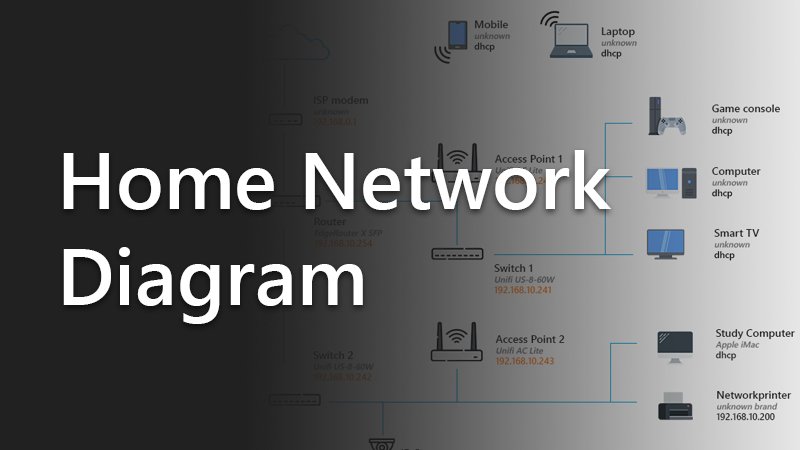
 lazyadmin.nl
In doing so, you may find the cause. If nothing else it may help you describe your network.
lazyadmin.nl
In doing so, you may find the cause. If nothing else it may help you describe your network.
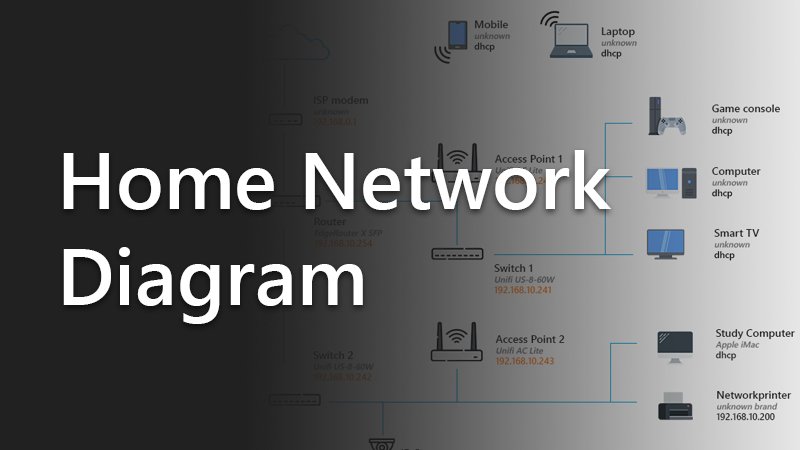
Home Network Diagram - All Network Layouts Explained
All possible home network layouts explained. The pros and cons, plus stunning Home Network Diagram that you can use as an example
Last edited:
