If the suspect disk is still mountable, the best thing to do is to acquire some other storage of adequate size, copy any precious material from the suspect disk, run the SATA security erase on the suspect disk, then offer it back to the HD-Fox for reformatting, and finally copy the precious files back to the re-formatted disk.
You can do the copying etc using a USB 2 hub to allow connecting a backup USB storage to the HD (let the system start up with the existing disk first). Alternatively port the suspect disk to a more powerful machine to reduce the time needed (a Windows desktop PC could be booted from a
live CD/USB to do the job).
The functionality available through SATA commands depends on the USB-SATA bridge by which the suspect disk is being accessed. It may be easier to install the disk as a native SATA disk (eg in some desktop PC system).


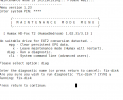

 .
.