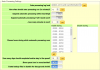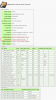to max a humax
New Member
We want to retrospectively decrypt a folder of files. These files have not yet been decrypted, as they were recorded off the TV back when we knew even less ,-) re what we were doing with a Humax than we do now - LOL! ,-)
So we now need to decrypt all these files, after the files have already been recorded on our Humax HDR-FOX T2 & stored in their undecrypted format.
We have already moved them onto a NAS drive, that is connected to our Humax HDR-FOX T2. Of course, should it be advised to get this retrospective decryption to work on these files, then we can move them back onto the Humax.
The 192... location (pardon any incorrect terminology!) of the folder where the undecrypted files are located, is now on the NAS drive at the Webif placement of:
media/My Video/[Shares] Do not delete!/NAS.
We see that there is an "Opt+" web button next to that "NAS" folder.
My question is, in order to get a decryption working on the folders contents:
If I right-click on the "Opt+" web button next to that "NAS" folder, then should I select one of the following options:
(i) Enable Auto-decrypt
(ii) Recursive Auto-decrypt
?
And if so then which of the 2 options should I go for? And do I need to change any other settings to get the files decrypted?
Or what is the correct process?
So we now need to decrypt all these files, after the files have already been recorded on our Humax HDR-FOX T2 & stored in their undecrypted format.
We have already moved them onto a NAS drive, that is connected to our Humax HDR-FOX T2. Of course, should it be advised to get this retrospective decryption to work on these files, then we can move them back onto the Humax.
The 192... location (pardon any incorrect terminology!) of the folder where the undecrypted files are located, is now on the NAS drive at the Webif placement of:
media/My Video/[Shares] Do not delete!/NAS.
We see that there is an "Opt+" web button next to that "NAS" folder.
My question is, in order to get a decryption working on the folders contents:
If I right-click on the "Opt+" web button next to that "NAS" folder, then should I select one of the following options:
(i) Enable Auto-decrypt
(ii) Recursive Auto-decrypt
?
And if so then which of the 2 options should I go for? And do I need to change any other settings to get the files decrypted?
Or what is the correct process?