-
 The forum software that supports hummy.tv has been upgraded to XenForo 2.3!
The forum software that supports hummy.tv has been upgraded to XenForo 2.3!
Please bear with us as we continue to tweak things, and feel free to post any questions, issues or suggestions in the upgrade thread.
You are using an out of date browser. It may not display this or other websites correctly.
You should upgrade or use an alternative browser.
You should upgrade or use an alternative browser.
PC Construction
- Thread starter Black Hole
- Start date
alanofcleeves
Active Member
Share and enjoy.
Black Hole
May contain traces of nut
That is not sufficiently out of tune.
Black Hole
May contain traces of nut
For the record, I'm going to try this next:
https://opensource.com/article/18/4/distrotweaks
https://opensource.com/article/18/4/distrotweaks
- Boot from the HDD installation by disconnecting the SSD;
- Perform the process to generate a tweaks image and export to USB;
- Boot from the SSD;
- Apply the tweaks.
Black Hole
May contain traces of nut
Bollox!!The die is cast:
I've already bumped into the limitations of the video card I plumped for (and glad I only paid £24 for it). Not that it's a bad graphics card, it does its job at the routine level, but now Zen is running in a box I got to considering what to do about a workhorse monitor.
I have a cast-off 19" LCD and a cast-off 32" TV. I realise a 19" monitor would have been luxury a few years ago, and I have been working on my 15" notebook, but I do end up peering at the screen over to top of my glasses sometimes and I expect to be further away from a separate monitor.
Frankly, the 32" TV is too big, and too low res (HD) for its size (as a monitor). At a normal working distance, it would fill too much of my field of view (great for immersive first-person games and simulations maybe, but that's not my bag) and text is too fuzzy. And now I'm used to 200dpi+ on an iPad screen, so my notebook is also poor by comparison.
The 19" is a better compromise size-wise, but the resolution is even worse at 1440x900.
I've worked out that the sweet-spot is a 24" UHD (4K) screen, which will give me 180dpi - comparing favourably with a Retina display when the viewing distance of a tablet v a monitor is taken into consideration.
However, the graphics card I originally bought only goes up to 1920x1080

It also doesn't have a Displayport connector, which will be desirable at UHD resolutions.
There is a downside to going UHD: the smaller the pixels, the smaller the text on the screen. I had a problem with that using the 32" 1920x1080 - at a suitable viewing distance for that big a screen, I couldn't read the text and the Linux Mint settings only offer auto, 1:1, or 2:1 scaling of the desktop (2:1 is too extreme, although it might not be at UHD). I have got around that by (a) moving the screen a little nearer, and (b) using mouse-scroll to enlarge text inside apps.
I feel I need to do some more investigating to check I really can set up a suitably scaled user interface before I commit to a pricey UHD monitor. Ideally the text and icons on the desktop and within apps should be easily legible without having to scroll-scale.
Black Hole
May contain traces of nut
Yes, I have exactly that one in my sights, but also an Acer (or was it Asus?) for the same price which has the VESA holes central so that a swivel mount will be more effective. I was thinking 24" rather than 28", and there's an ElectriQ 24" UHD for about £150 (with marmite reviews) which might have to do... especially since I will have to spend another £60-£100 on the graphics card to drive it and (maybe) £40 on a swivel mount.I am using a SAMSUNG LU28E590DS 4K Ultra HD 28" LED Monitor, which seems okay to me. I don't know what price range you are looking at, but this cost me £249.00, and is replacing a 5K monitor in my dead iMac.
(Moved from where discussion had drifted off-topic)
Black Hole
May contain traces of nut
Cheap 4K monitors seem to have HDMI and DisplayPort connectors, while cheap 4K graphics cards seem to have DVI connectors. I've read somewhere you can adapt a DisplayPort output to a DVI input but not the other way around. Hmm...
Ezra Pound
Well-Known Member
You can connect a DVI output directly to an HDMI input, (with a suitable cable), but DVI outputs don't carry audio so you would need a seperate audio feed to the monitor
Black Hole
May contain traces of nut
Thanks, that might be an option (assuming the HDMI input has the necessary bandwidth - I take it HDMI2 does). I'm guessing I won't be playing any 4K games at 100Hz frame rates!You can connect a DVI output directly to an HDMI input
Not an issue.you would need a seperate audio feed to the monitor
bottletop
Active Member
I am not sure that will work. If anything it will just add another thing into the mix and confuse the situation further.For the record, I'm going to try this next:

Replicate your custom Linux settings with DistroTweaks
Quickly and easily add dozens of customizations and programs to an existing Linux distro.opensource.com
- Boot from the HDD installation by disconnecting the SSD;
- Perform the process to generate a tweaks image and export to USB;
- Boot from the SSD;
- Apply the tweaks.
I confess I don't fully understand what you wish to achieve, but if it were me I'd say simplify the problem first rather than add to it.
I've only read the last 3-4 pages. I gather you have HDD, smaller SSD and you wish to shoehorn/move the HDD installation into SSD while keeping swap in original HDD?
So you wish to have both HDD and SSD connected at all times but you're having issues with the boot process?
Black Hole
May contain traces of nut
In summary: I started building the PC bare-bones and fiddling with Linux Mint on an HDD a couple of years ago, then went off the boil and picked it up again with the current lock-down. I've put the system in a box (at last) and wanted to migrate the installation to the SSD (rather than start again), but have failed miserably (possibly because I originally expected stuff like that to work the way I am used to with Windows - bad idea!). Cloning the HDD to the SSD resulted in the SSD not booting, so I tried knife-and-forking the UEFI boot process but couldn't make head nor tail of it.
I can just give up and start again on the SSD, but still keen on finding a solution and I thought if I boot the HDD (as the only drive) and use DistroTweaks to capture a "settings image", then swap to the SSD (only), do a fresh install of Mint, and import the DistroTweaks settings image, I might at least replicate what I had by booting the HDD.
Once I've made it that far, then I can think about moving high-write-traffic files off the SSD (yes, I know the performance of an SSD would be handy for the likes of a swap file, but the performance is only really needed to minimise boot time and application load times, and I think reducing SSD write cycles will improve its longevity). There's a long way to go before that.
I can just give up and start again on the SSD, but still keen on finding a solution and I thought if I boot the HDD (as the only drive) and use DistroTweaks to capture a "settings image", then swap to the SSD (only), do a fresh install of Mint, and import the DistroTweaks settings image, I might at least replicate what I had by booting the HDD.
Once I've made it that far, then I can think about moving high-write-traffic files off the SSD (yes, I know the performance of an SSD would be handy for the likes of a swap file, but the performance is only really needed to minimise boot time and application load times, and I think reducing SSD write cycles will improve its longevity). There's a long way to go before that.
bottletop
Active Member
Thinking about it. Maybe you're right.
Try both mintbackup and your suggestion of distrotweeks one after the other
That way you get 2 different backups of your current system see if either does what you want.
Then after the backups, unplug HDD.
Install completely new Linux Mint on SSD.
Try distrotweeks restore or minitbackup restore
Is there the Backup Tool in the installed Linux Mint installation?

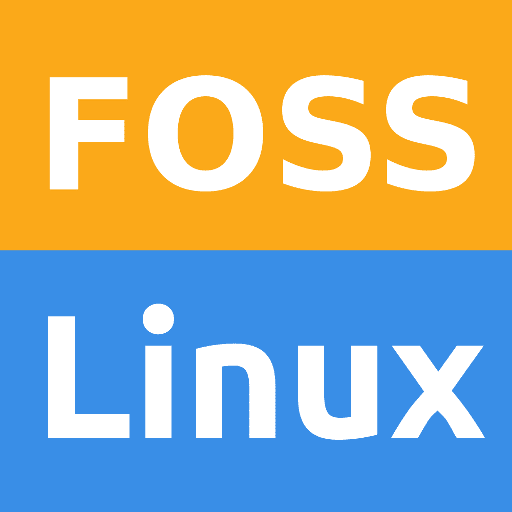 www.fosslinux.com
Did it fail or was it not available?
www.fosslinux.com
Did it fail or was it not available?
Install it using
Try both mintbackup and your suggestion of distrotweeks one after the other
That way you get 2 different backups of your current system see if either does what you want.
Then after the backups, unplug HDD.
Install completely new Linux Mint on SSD.
Try distrotweeks restore or minitbackup restore
Is there the Backup Tool in the installed Linux Mint installation?

Linux Mint Backup Tool Features and Usage
MintBackup has an elegant user interface and consumes less amount of system resources. It stores the backup in a .tar file. It is easy to configure and serves best if you're looking for is a simple backup creation program. Let's burn through its features and how to use it.
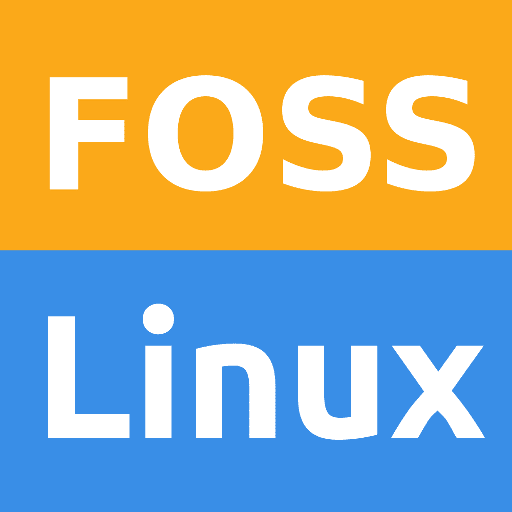 www.fosslinux.com
www.fosslinux.com
Install it using
Code:
sudo apt-get update
sudo apt-get install mintbackup
Last edited:
Black Hole
May contain traces of nut
Thanks for your expertise.
I hadn't thought of that. It would need something to back up to though, and a config export tool should produce a much smaller image.Is there the Backup Tool in the installed Linux Mint installation?
bottletop
Active Member
To be honest, I think my Linux experience is only a little above yours, but I have failed on many occasions in duplicating both Windows and Linux installs!Thanks for your expertise.
As a guess I think our Windows experience may be comparable. One thing I have found is that it is usually easier and cleaner to just install fresh then migrate the stuff you want over - it is just less messy and the fresh install is fairly streamlined (this applies to both Windows and Linux). I know this is not exactly what you want but let me expand.
You shrunk a > 1GB partition to a 200MB - using gparted (my guess1).
Seeing your reply below suggests may have done it direct from HDD to SSD, otherwise you may have an external backup device still available (my guess2).
I am not sure what the previous shrink&move process did to the UUIDs, but either way it will require manual intervention.
Eg if the UUID was duplicated, then it is not unique! So that means the large partition on the HDD and SSD have the same UUID which will confuse GRUB.
If the UUID was not duplicated then you will, at minimum, need to do something make GRUB work.
Try the following when you have both drives connected to PC and boot from a Live Linux DVD and you'll see what I mean
Code:
sudo lsblk -o name,mountpoint,size,uuid
sudo blkidThere might me a way around this - but it requires a certain amount of discipline, care and risky.I hadn't thought of that. It would need something to back up to though, and a config export tool should produce a much smaller image.
You can make space - shrink the largest partition on HDD, create a new data partition (ext3/4) on the 2TB HDD eg of size 555/666/777MB so that it is easily identifiable, then store your backup there. As I said - risky and it requires partition manipulation, all drives connected and possibility of corrupting one or more GRUB, partition, data, etc!
As an aside do you use a Live Linux Mint DVD? I mean as in optical disc or the USB flash drive equivalent? Also which version of DVD and what version is the one on the HDD ef 17.x/18.x Cinnamon?
Last edited:
Black Hole
May contain traces of nut
That's what frustrates me most. I'm used to (MBR) having complete control over the boot process. Now, with UEFI and GRUB, the bloody thing interferes with the boot process according to what it finds at boot, so it's practically impossible to know what's going on except by overriding boot and forcing a particular drive... and even then you're at the mercy of the EFI partition.possibility of corrupting one or more GRUB, partition, data, etc!
I'll explore your suggestions when I am { in the right frame of mind | sufficiently bored }. At the moment it is more entertaining to properly engineer my "stereo balanced line over Cat5" adapters (I have some PCB-making materials on the way), and solve my 4K problem...
Black Hole
May contain traces of nut
Getting back to my 4K conundrum:
My current 1920x1080 budget "get me going" card is GT-210 based and cost £24. I always argued I was likely to upgrade that, but couldn't decide what I needed so wasn't willing to spend big money at the time.
I have identified a GT-710 card which would get me basic 3840x2160 over HDMI and DVI-D for about £42.
A GT-1030 card gets me UHD+, with a choice of offerings HDMI+DVI-D, HDMI+DisplayPort, for about £80.
...but a Sapphire Radeon RX-550 available for £60 offers HDMI, DVI-D, and DisplayPort! Curiously, it only supports 2560x1600 over DVI, but 5120x2880 over DP.
My current 1920x1080 budget "get me going" card is GT-210 based and cost £24. I always argued I was likely to upgrade that, but couldn't decide what I needed so wasn't willing to spend big money at the time.
I have identified a GT-710 card which would get me basic 3840x2160 over HDMI and DVI-D for about £42.
A GT-1030 card gets me UHD+, with a choice of offerings HDMI+DVI-D, HDMI+DisplayPort, for about £80.
...but a Sapphire Radeon RX-550 available for £60 offers HDMI, DVI-D, and DisplayPort! Curiously, it only supports 2560x1600 over DVI, but 5120x2880 over DP.
| Technology | RAM | RAM Speed | Cores | Core Speed | Power | Ballpark Cost |
| GeForce GT 210 | 1GB DDR3 | 1.6GHz/64-bit | 16 | 0.6GHz | 75W max (??) | £24 |
| GeForce GT 710 | 2GB DDR3 | 1.6GHz/64-bit | 192 | 0.9GHz | 19W | £42 |
| GeForce GT 1030 | 2GB GDDR5 | 6.0GHz/64-bit | 384 | 1.5GHz | 30W | £80 |
| Radeon RX 550 | 2GB GDDR5 | 6.0GHz/64-bit | 512 | 1.2GHz | 65W | £60 |
Last edited:
prpr
Well-Known Member
Like I said previously, use LVM. It's so much more flexible than mucking with partitions.You can make space - shrink the largest partition on HDD, create a new data partition (ext3/4) on the 2TB HDD eg of size 555/666/777MB so that it is easily identifiable, then store your backup there. As I said - risky and it requires partition manipulation, all drives connected and possibility of corrupting one or more GRUB, partition, data, etc!
prpr
Well-Known Member
So ditch UEFI and use the old-fashioned BIOS boot. I never found a need for the former when I was building my current machine 5+ years ago.I'm used to (MBR) having complete control over the boot process. Now, with UEFI and GRUB, the bloody thing interferes with the boot process according to what it finds at boot, so it's practically impossible to know what's going on except by overriding boot and forcing a particular drive... and even then you're at the mercy of the EFI partition.
Black Hole
May contain traces of nut
I would like to, but when I looked it didn't look like the mobo would let me. I shall have to have another go.So ditch UEFI and use the old-fashioned BIOS boot. I never found a need for the former when I was building my current machine 5+ years ago.
Update: It looked like I would have to re-install Mint once the mobo was set for legacy boot, so I never actually tried it. What might have worked was installing for MBR to get the disk structure set up, then copying the existing install partition over it.
Last edited:


