D
Deleted member 473
Nothing happens.Simultaneous press of the home button and the power button - but it's a lot more fiddly than iOS.

Nothing happens.Simultaneous press of the home button and the power button - but it's a lot more fiddly than iOS.
Simultaneous press of the home button and the power button
Power and volume down buttons at the same time.
But you were complaining in #133.Text is huge in posts 134 to 142.
Euurrghh. Anathema to me. Whilst I get the "vocalisation of raw power" analogy, I like my computers to be as silent as possible and take great pains to ensure they are. That said, I think even I'd draw a line at this three stone passive heatsink.I loved the sound of my final desktop, hand built, ramping up the volume as it crunched numbers.
Looks good and I'm actually quite excited for you. What OS are you going with?ZEN:Genesis
I was suprised about that too...What, no SSD?
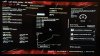

OK: DOCP (ASUS) or EOCP (Gigabyte) = XMP minus Intel proprietary rights. So on a non-Intel based mobo don't expect to find XMP mentioned."D.O.C.P" - WTF is that???
