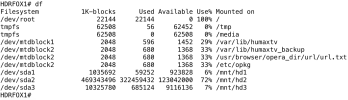OP
Newcoppiceman
Active Member
How else???!! Observe where it says "Local Time is".
I was asked if I'd performed a SMART scan so was wondering how I initiated this explicitly - until I spotted the delay between clicking Disk Diagnostics and the Disk Information table, etc appearing. Hadn't spotted the timestamp.Did you perform a SMART scan? Where the results ok?
Did you perform a file system check? What where the results?
Having read through https://hummy.tv/forum/threads/steps-for-repairing-a-disk-of-unknown-faults.3082/ I'll give fixdisk (aka "file system check"?; "disk tidy-up"?) a go tomorrow; hopefully the results report will be straightforward to interpret.
How does a "short/long HDD test" differ from a SMART scan? I'd assumed (not unreasonably, I felt) that having issued the command the results would appear automatically in due course. Specifically, what data in the Web IF, please?You need to poll for the results after the advertised time. They won't suddenly appear out of the ether somehow. This involves either looking at the data in the Web Interface again or learning how to use the smartctl utility from the command line.