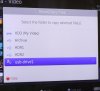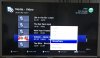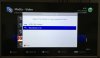There is something wrong with your third photo. That looks more like the screen you see when selecting USB from
Media >> Storage (blue) than when selecting it as a destination for copy.
Your first picture: when the GUI pops up on inserting a UPD, just press
Exit.
Press
Media and find the source file:
View attachment 2564
Press
OPT+, then select
Move/Copy:
View attachment 2565
Press
OK, and you should be presented with a list of drives available in a pop-up -
not as the main screen:
View attachment 2566
In this case, "Rainbow Line" just happens to be what the UPD I'm using announces itself as. Yours looks like it will be called "Flash Disk". With the UPD selected as per the photo above, press
Copy (red) to start the copy process.
However, all that aside, if you think you have copied a recording to UPD, and you are sure the recording is there (the UPD light flashes when you are playing it back, if there is one), I can't see any likelihood that the file set isn't there. I'm still pointing at your PC(s) as the problem.