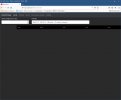Ran first three steps ok but then when i tried to connect to website using address used previously localhost:8084 it failed to find page.@tonylon you could try running the program in interactive mode as a normal windows user, that will help identify if it is a permission issue due to the Service aspect. To try this:
1) Stop the windows service for DvrOnTime
2) Navigate to the Program Files\DvrOnTime folder
3) Double click the DvrOnTime.Exe file
This will run DvrOnTime as a normal program and will open a command prompt showing debug information, and then navigate to the website as usual and try adding the folder location. It should work with a mapped drive if the same logged in user can see it, and it would be possible to leave this running all the time if it works, however you would need to keep the user logged in and lose the failsafe options of having the service always start up on a reboot. Note that when the command window running the program has any focus then pressing any key will shut down the program cleanly.
Let us know how you can get on with this test.
Should I be navigating to it in a different way?
Also tried externally accessing via [machine name]:8084 and that failed to find also



 The frequency to use for the guide data should default to one of the HD Muxes, but the option is available to change to a different frequency, for example if you are on the margins of reception and can't get the HD muxes too well you might want to go for a different frequency. All muxes carry the same guide data. Enjoy.
The frequency to use for the guide data should default to one of the HD Muxes, but the option is available to change to a different frequency, for example if you are on the margins of reception and can't get the HD muxes too well you might want to go for a different frequency. All muxes carry the same guide data. Enjoy.