Black Hole
May contain traces of nut
The only thing I'm not prepared to use it for is a chopping board. Okay, palette.How does that work - what can you carry on the pallet?
Last edited:

The only thing I'm not prepared to use it for is a chopping board. Okay, palette.How does that work - what can you carry on the pallet?
Pots of paint?How does that work - what can you carry on the pallet?
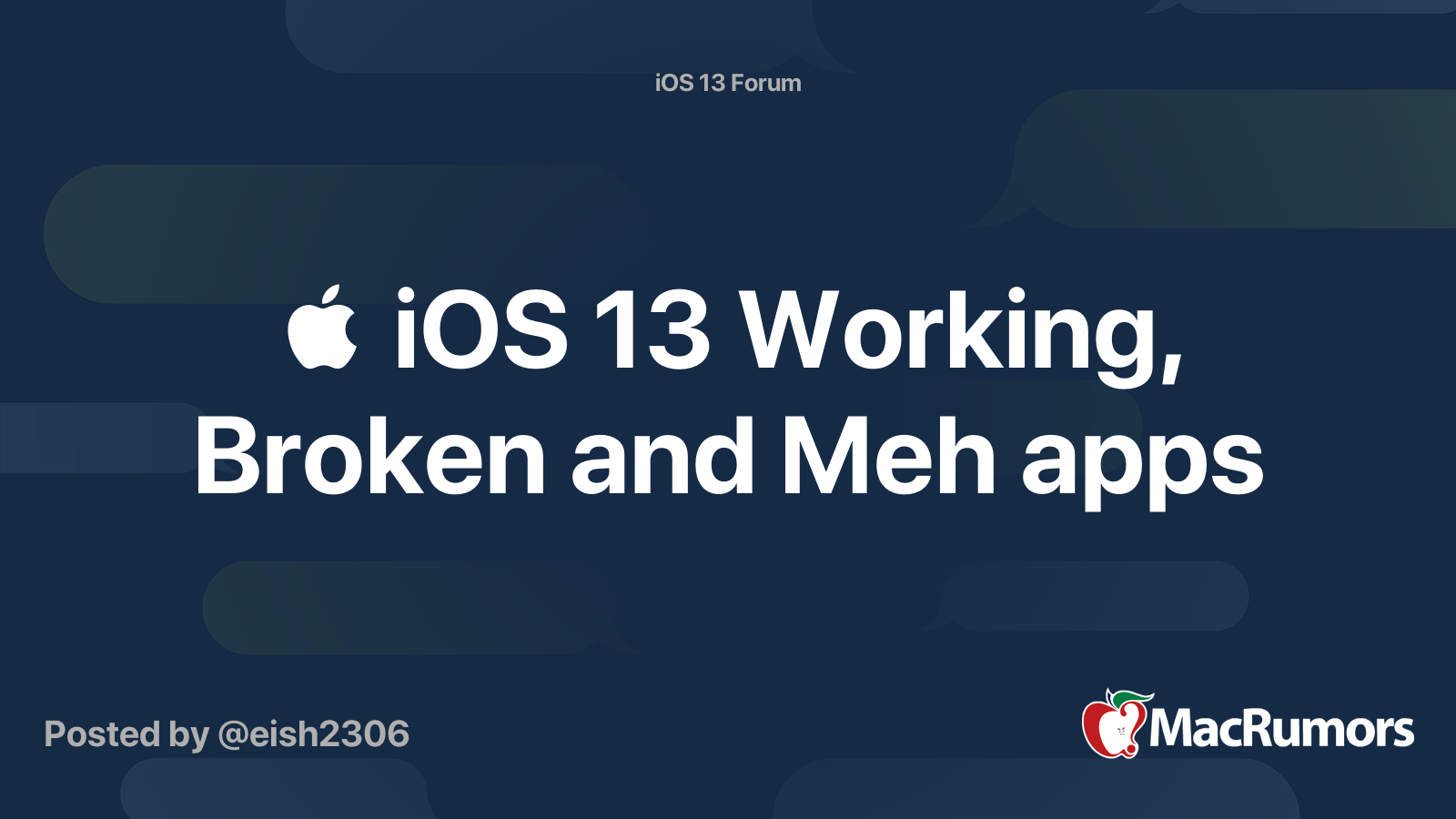
I think I might have pinned that one down: it looks like the firmware update reset the display brightness to max.Battery power seems to be draining faster.
Switching away from and returning to Safari doesn't always preserve the current zoom (even if it was 100%), even if done by home button actions and not swiping.
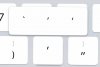
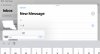
This is why people use real computers rather than these toys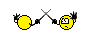
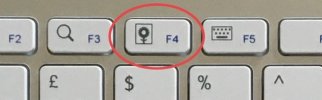
Sorry, but I fundamentally disagree and I suggest you try teaching it to somebody elderly to verify that. All this has been said before and I see no point dredging it up again.Android with Nova is far easier to use than iOS, for anyone.
When did I claim price was the primary consideration? No point buying a pig in a poke, even a second hand one.are you claiming iPads are cheaper than Android tablets? No, of course not.
Touchy because you have hijacked my request for information about the F4 button when you have nothoing to contribute other than parade your prejudice against iOS? Why would I be?!My, we are touchy today!
Assume what you like, it's got nothing to do with me.I assume you are just being obtuse as usual.
Isn't it a bit daft making personality self-assessments when the observer is biased or not in the best position to judge? Don't be silly.Did you take the test?
I fail to understand what this has to do with my F4 query.You could try General>Reset>Keyboard Dictionary

How can I get the iPhone to "forget" certain words?
The auto-complete features can be nice, but somewhere along the line my iPhone has learned some questionable language. How can I get the iPhone to "forget" certain words from its auto-complete set...apple.stackexchange.com
