I sometimes realise this just before hitting 'Post', at which point I delete the whole thing and go do something elseClearly, it wasn't clear. In fact it was so opaque that even I don't understand it now.


I sometimes realise this just before hitting 'Post', at which point I delete the whole thing and go do something elseClearly, it wasn't clear. In fact it was so opaque that even I don't understand it now.

A number of times I've done exactly that. Unfortunately this time...I sometimes realise this just before hitting 'Post', at which point I delete the whole thing and go do something else
I wish to print to the WiFi-connected ET-4550 from the Win7/64 command line, bypassing the print queue. The printer port is identified as "EP78163A:", the printer appears on the network as "EPSON78163A", and the IP address is "192.168.1.66". I have tried the following (with the results shown)
D:\My Documents\Newsletter>copy /b Newsletter.prn EP78163A:
"EP78163A:" is not a recognized device.
The system cannot find the file specified.
D:\My Documents\Newsletter>copy /b Newsletter.prn \\EPSON78163A
The specified path is invalid.
0 file(s) copied.
D:\My Documents\Newsletter>copy /b Newsletter.prn \\192.168.1.66
The specified path is invalid.
0 file(s) copied.
D:\My Documents\Newsletter>copy /b Newsletter.prn \\192.168.1.66\printer
The network name cannot be found.
0 file(s) copied.
In response to your email, this is not a standard method of printing and is not something that we are able to support, this is not to say that it will not work how ever it will be at your own discretion.
Are you experiencing issues with regular printing via the printer spooler? If so please confirm this in more detail so that we can assist you further.
If you require further assistance please do not hesitate to contact the EPSON Customer Inter@ction Centre and we will endeavour to resolve any further queries you may have.
Thank you for your reply. Addressing your specific points:
> In response to your email, this is not a standard method of printing and is not something that we are able to support, this is not to say that it will not work how ever it will be at your own discretion.
In which case, please explain what the "print to file" option in the printer settings is for. Having created a .prn file, what use is it if it cannot be sent to the printer subsequently.
> Are you experiencing issues with regular printing via the printer spooler?
No. What I am trying to do is print multiple copies of the same job without having to generate the print each time from the original application. Print once to file, then send the file to the printer as many times as necessary (when required).
I believe all that is needed is the correct way to identify the printer's print service on the network.
This works:
lpr -S 192.168.1.66 -P raw newsletter.prn
Where, obviously, 192.168.1.66 is the IP address of the printer as reported by the router, but I would like to use the network identification string for the printer so it is independent of the allocated IP address.
You really are trying to make life difficult for yourself!Me:
...I believe all that is needed is the correct way to identify the printer's print service on the network.
This works:
lpr -S 192.168.1.66 -P raw newsletter.prn
Where, obviously, 192.168.1.66 is the IP address of the printer as reported by the router, but I would like to use the network identification string for the printer so it is independent of the allocated IP address.


That technique seems to work on my netgear router. I can't remember exactly how it is set up, but it's deffo not obvious.If you really want to have a name in place of the IP address it is likely that you need to assign a static IP address in the router (which may allow a name to be added)
That message exchange is for the purpose of trying to get information out of Epson.You really are trying to make life difficult for yourself!
I think I did, no go.I've just noticed you haven't said whether you have tried
lpr -S EPSON78163A -P raw newsletter.prn
It might work if the printer passes the name to the router and it gets associated with the IP address.
It's one of the strings I have already mentioned.Can you discover whether your router has a name associated with 192.168.1.66?
No point - the only value in having a name is if it makes the command independent of assigned IP address,If you really want to have a name in place of the IP address it is likely that you need to assign a static IP address in the router (which may allow a name to be added) and possibly edit your "hosts" file to give the IP address a name. http://helpdeskgeek.com/windows-7/windows-7-hosts-file/
I've just noticed you haven't said whether you have tried
lpr -S EPSON78163A -P raw newsletter.prn
See post 15.Nor the
copy /b
solution either!
I can confirm that the print to file option will only appear when you have selected a windows built in print driver not the Epson printer driver.
See post 15.
OK if this is want you really want to do.No point - the only value in having a name is if it makes the command independent of assigned IP address,
Ta, looks like I have more experimenting to do (in the absence of anything useful from Epson - I wish support people would admit when they are in over their heads), but I may have misunderstood "shares" as meaning shared services in a multi-user environment and therefore no use to me unless I specifically create shared services.See post 19!
There are only so many combinations one is prepared to try unless one has some idea they could lead to success. I may not have tried enough, but a clue to the correct format helps.OK if this is want you really want to do.
I'm still not sure that you have tried lpr -S name -P raw newsletter.prn where name is one of the strings (probably DOpus) but without \\ or : prepended/appended. I am sure that you did try copy /b.
Never heard of this one. If it works at all it will probably use the printer driver to print (see above).Something else I have a clue to is the possibility of simply dumping the .prn file into the spooler folder.
I suspect not. I imagine what happens is that without "print to file" selected, the identical file is created in the spooler where a Windows daemon sends it to the appropriate destination (according to which spooler it's in), then deletes it.Never heard of this one. If it works at all it will probably use the printer driver to print (see above).
In fact they're half right. The print to file option appears in the Options tab for the Windows print settings, rather than the printer settings on the General tab > Properties...They're in for a surprise!
Yes; it doesn't help beyond what we already know (IP address, printer name).From a quick scan of the user manual, I see the printer can print a "Network Status Sheet". Do you have the results from such a print?
Oooo, didn't know about that. The manual says:I see that there is a Web Config Utility that you can access from your web broswer. http://192.168.1.66 maybe?
The printer is now on ...104*You can select your product's network settings and confirm its operating status using a web browser. You do this by accessing your product's built-in Web Config utility from a computer or other device that is connected to the same network as your product.
You see the available Web Config utility options.
- Print a network status sheet.
- Locate the IP address for your product that is listed on the network status sheet.
- On a computer or other device connected to the same network as your product, open a web browser.
- Enter your product's IP address into the address bar.
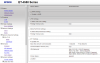
It did, to the Web Config Utility.A quick way of checking whether any of the names will work would be to enter something like http://EPSON78163A into your browser and see if this connects.
Sh*t. "lpr -S EPSON78163A -P raw PrinterTest.prn" just worked. After all that grief! I feel sure I tried it before, but maybe I didn'tIf http://ABCDEFG connects then I would expect lpr -S ABCDEFG -P raw newsletter.prn to work. If this doesn't work, I'm out of ideas.
 or maybe it works sometimes and not others (time will tell). Given that I have been searching for a symbolic method to address the printer, don't you think that's exactly what I would have tried first time I tried out the lpr command? It's gone from my short-term memory.
or maybe it works sometimes and not others (time will tell). Given that I have been searching for a symbolic method to address the printer, don't you think that's exactly what I would have tried first time I tried out the lpr command? It's gone from my short-term memory.Dr. Google says:I want to look into putting my own router on the BT line... is it possible?
It was a remark I have yet to look into, but I understand it's a lot more complicated than that to establish the connection credentials - or is that what "PPPoE" does? I suspect I will be in trouble trying to choose a new router!Dr. Google says:
To get your internet working, you then just need to do the following.
Don't know whether that's valid for ADSL though. Just try it an see. There are lots of peeps that seem to have done it OK.
- Connect your VDSL modem into your phone line, via a filter of course.
- Connect your router to your modem using an ethernet cable.
- Jump onto your router's admin page. Enable PPPoE, and set your username to “bthomehub@btbroadband.com”
- Browse the internet!
There is an "always use this address" button in the specific device listing, but it objects if you try to configure an IP address outside the DHCP pool - so there is a risk the router might allocate that address to something else if the original device is off-line at the time (although one hopes it won't). Stupid. I have my Humii set static outside the DHCP pool, but I have not found a way to fix the IP address in the printer's settings (not that I need to now).Do you mean there is no way of setting static IP's for a device on the router?
Makes sense - it supports LLMNR and your first screenshot shows that's enabled. That will most likely be how your client is resolving the printer's name to IP address.It did, to the Web Config Utility.
