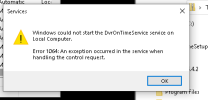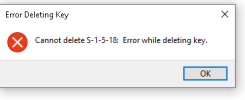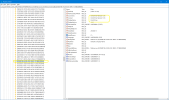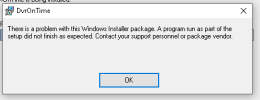-
 The forum software that supports hummy.tv has been upgraded to XenForo 2.3!
The forum software that supports hummy.tv has been upgraded to XenForo 2.3!
Please bear with us as we continue to tweak things, and feel free to post any questions, issues or suggestions in the upgrade thread.
You are using an out of date browser. It may not display this or other websites correctly.
You should upgrade or use an alternative browser.
You should upgrade or use an alternative browser.
HDR-FOX T2 to HDHomeRun, my journey
- Thread starter lc200
- Start date
MymsMan
Ad detector
Had you put a back of your databases into the dvrontime folder before starting?
If not you could be suffering from the same problem that I was.
You can also try running the Windows Event viewer to view the system logs
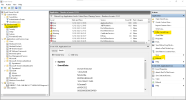
You need to select the application log on the left side and can, if needed filter the events shown and refresh the log on the right side,
If not you could be suffering from the same problem that I was.
You can also try running the Windows Event viewer to view the system logs
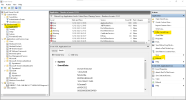
You need to select the application log on the left side and can, if needed filter the events shown and refresh the log on the right side,
Thank you. I have got backups
This is from the event viewer
Service cannot be started. System.SystemException: The database could not be opened, see the event log for more information
at DvrOnTime.DvrOnTimeService.OnStart(String[] args)
at System.ServiceProcess.ServiceBase.ServiceQueuedMainCallback(Object state)
This is from the event viewer
Service cannot be started. System.SystemException: The database could not be opened, see the event log for more information
at DvrOnTime.DvrOnTimeService.OnStart(String[] args)
at System.ServiceProcess.ServiceBase.ServiceQueuedMainCallback(Object state)
MymsMan
Ad detector
I was assuming you would use actual recording start time (same as Humax) rather than scheduled time.Added the option under settings to have the program scheduled time added to the file name
Having the time stamp helps a lot with the Olympics recordings but you can still get the file sequence number ordering problem if the dvrontime service restarts
In my case the restarts were caused by switching from wifi to LAN and back.
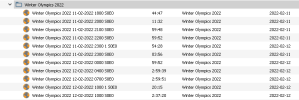
Also using scheduled time you don't get to see whether a programme is running early or late.
It is not a big deal but which would other users prefer to see Scheduled or Actual time?
Are you not able to see the actual timestamp of the file in the list or change a setting to see it along with the time on that right hand column that has just the date? I went with the scheduled time just so it was easier to read and compare against the schedule and because in Windows at least the file created time can be seen already. I can make it so you can select either or if required.I was assuming you would use actual recording start time (same as Humax) rather than scheduled time.
Having the time stamp helps a lot with the Olympics recordings but you can still get the file sequence number ordering problem if the dvrontime service restarts
In my case the restarts were caused by switching from wifi to LAN and back.
View attachment 5958
Also using scheduled time you don't get to see whether a programme is running early or late.
It is not a big deal but which would other users prefer to see Scheduled or Actual time?
Tried running in command window, no joyYou could try running in a command window otherwise we will have to wait for @lc200 's wisdom
Is there any logs that would help and if so, where are they?
Last edited:
Thank you. I have got backups
This is from the event viewer
Service cannot be started. System.SystemException: The database could not be opened, see the event log for more information
at DvrOnTime.DvrOnTimeService.OnStart(String[] args)
at System.ServiceProcess.ServiceBase.ServiceQueuedMainCallback(Object state)
Okay, here is something to try.
1) Make sure the service is stopped, click Start, type Services, find DvrOnTime in the list, if it is there double click and stop the service, may already be stopped.
2) Open Regedit - click Start - type Regedit - Navigate to: HKEY_LOCAL_MACHINE\Software\Microsoft\Windows\CurrentVersion\Uninstall click the Uninstall folder in the left then Edit - Find and search for DvrOnTime.exe, this should find the folder in here that has the install program, delete the folder (named with some random looking characters and numbers) on the left hand which is the folder it has found and opened.
3) Now navigate to Computer\HKEY_CLASSES_ROOT\Installer\Products and search this time for DvrOnTime, and when found remove the folder it is in, which again is some random list of characters and numbers
4) Keep a back up of your 2 database files somewhere else, then delete the C:\Program Files\DvrOnTime folder
5) Restart the computer
6) Now try re-installing 1.0.6, hopefully this should succeed okay, and then see if it is working normally. You can either return and set your scheduled programs up again, or stop the service and try copying back your database files.
Hopefully that sorts it for you.
Last edited:
MymsMan
Ad detector
Unfortunately had a repeat of multiple events waiting to start on the same channel and not recording:

While I had a few Database timeouts they were earlier during the night and, AFAIK, not at the time of the problem
BTW It would be nice if the event log download included the date in the filename automatically.

While I had a few Database timeouts they were earlier during the night and, AFAIK, not at the time of the problem
BTW It would be nice if the event log download included the date in the filename automatically.
I can in windows file viewer but AFAIK Not in VLC or my LG TV's network file viewer.Are you not able to see the actual timestamp of the file in the list
Attachments
I've had a look at the log file, I've never seen that database connection error before in DvrOnTime or any other system I've worked on (relating to the pre-login handshake), I've Googled it and not really come up with anything conclusive. In addition something seems to be stalling on the PC for sometime as you do have warnings about the buffers getting full, as well as some errors that relate to the network disconnecting, are you using this over Wi-Fi perhaps?Unfortunately had a repeat of multiple events waiting to start on the same channel and not recording:
View attachment 5959
While I had a few Database timeouts they were earlier during the night and, AFAIK, not at the time of the problem
BTW It would be nice if the event log download included the date in the filename automatically.
I can in windows file viewer but AFAIK Not in VLC or my LG TV's network file viewer.
Wont let me delete the folder found when searching in regedit and I am running regedit as administratorOkay, here is something to try.
1) Make sure the service is stopped, click Start, type Services, find DvrOnTime in the list, if it is there double click and stop the service, may already be stopped.
2) Open Regedit - click Start - type Regedit - Navigate to: HKEY_LOCAL_MACHINE\Software\Microsoft\Windows\CurrentVersion\Uninstall click the Uninstall folder in the left then Edit - Find and search for DvrOnTime.exe, this should find the folder in here that has the install program, delete the folder (named with some random looking characters and numbers) on the left hand which is the folder it has found and opened.
3) Now navigate to Computer\HKEY_CLASSES_ROOT\Installer\Products and search this time for DvrOnTime, and when found remove the folder it is in, which again is some random list of characters and numbers
4) Keep a back up of your 2 database files somewhere else, then delete the C:\Program Files\DvrOnTime folder
5) Restart the computer
6) Now try re-installing 1.0.6, hopefully this should succeed okay, and then see if it is working normally. You can either return and set your scheduled programs up again, or stop the service and try copying back your database files.
Hopefully that sorts it for you.
Attachments
Are you running Regedit with Admin permissions? Right click it and Run as administrator to launch it if not, that should allow you to then remove the folder. Just make sure you are deleting the folder the setting is in, so it is showing DvrOnTime on the right and you remove the folder it found it in on the left. This is just to remove the installer package references for the previous version to give you a clean start on installing. Note that the folder name may be different for you.Wont let me delete the folder found when searching in regedit and I am running regedit as administrator
You could also try right clicking and going to permissions on that folder and giving full permissions to Admin and Users.
Attachments
Black Hole
May contain traces of nut
Win11 

I'm definitely running as administrator. Changing the permissions allowed me to delete the folder.Are you running Regedit with Admin permissions? Right click it and Run as administrator to launch it if not, that should allow you to then remove the folder. Just make sure you are deleting the folder the setting is in, so it is showing DvrOnTime on the right and you remove the folder it found it in on the left. This is just to remove the installer package references for the previous version to give you a clean start on installing. Note that the folder name may be different for you.
You could also try right clicking and going to permissions on that folder and giving full permissions to Admin and Users.
Deleted Computer\HKEY_CLASSES_ROOT\Installer\Products found folder ,. Ran the installer again and got the following error
Attachments
MymsMan
Ad detector
I am running over WiFI during the day (approx 10am - midnight) but connecting to the LAN overnight, it is not the swiftest of PCs and often hangs with unexplained Not Responding message in windows for a few seconds.I've had a look at the log file, I've never seen that database connection error before in DvrOnTime or any other system I've worked on (relating to the pre-login handshake), I've Googled it and not really come up with anything conclusive. In addition something seems to be stalling on the PC for sometime as you do have warnings about the buffers getting full, as well as some errors that relate to the network disconnecting, are you using this over Wi-Fi perhaps?
I have noticed in task manager on occasion SQL server as the highest CPU user for several minutes at a time using 5-20% cpu compared to around 2% when an epg update is running and I have no other SQL databases in use.
I know I should set up a dedicated LAN connected PC for running dvrontime but while I have a working Humax HDR T2 that will remain my primary machine - I am only really using the HDHomerun because the Humax doesn't have the tumers or disk space to cope with the Olympics
I have tested this now on Windows 11 and made some changes. Could you download again the installation zip file as I've updated the installer in that one and added a new version. It is successfully installing and working on Windows 11 here when I've tested it.I'm definitely running as administrator. Changing the permissions allowed me to delete the folder.
Deleted Computer\HKEY_CLASSES_ROOT\Installer\Products found folder ,. Ran the installer again and got the following error
Remove the existing version, if it doesn't want to uninstall remove that same key again and delete all the files in the Program Files\DvrOnTime folder, if it doesn't allow some files to be deleted, then from Task Manager (Start - type Task Manager) if the DvrOnTime program is running right click and end task, now you can delete all the files in that folder. Reinstall from the new zip file version and see if that works now.
Good luck.
Ah I suspect then it is getting a bit bogged down with things. The database will do various things at certain times and as there are around 40,000 programs on each EPG update and these constantly change a slow PC could have periods of struggling when the database undergoes various indexing etc. You could try adding a longer timeout to help with the connection issue, to do this, stop the service, then edit the file DvrOnTime.exe.config with notepad and where it has DatabaseConnectionString add a 60 second time out value as below, save and restart the service.I am running over WiFI during the day (approx 10am - midnight) but connecting to the LAN overnight, it is not the swiftest of PCs and often hangs with unexplained Not Responding message in windows for a few seconds.
I have noticed in task manager on occasion SQL server as the highest CPU user for several minutes at a time using 5-20% cpu compared to around 2% when an epg update is running and I have no other SQL databases in use.
I know I should set up a dedicated LAN connected PC for running dvrontime but while I have a working Humax HDR T2 that will remain my primary machine - I am only really using the HDHomerun because the Humax doesn't have the tumers or disk space to cope with the Olympics
Code:
<value>Data Source = (LocalDb)\MSSQLLocalDB;Initial Catalog = DvrOnTime; AttachDBFilename=%Path%;Connect Timeout=60</value>The default is 30 seconds, but the trouble is if it is already taking over 30 seconds to connect to a database that resides on the same machine, you've got issues